So you’ve waited and waited, and have finally gotten bored of waiting for your Windows 10 Upgrade to appear…
I found a useful comment on the here which did the trick for me;
Open up Regedit.
Locate the registry key:
[fusion_builder_container hundred_percent=”yes” overflow=”visible”][fusion_builder_row][fusion_builder_column type=”1_1″ background_position=”left top” background_color=”” border_size=”” border_color=”” border_style=”solid” spacing=”yes” background_image=”” background_repeat=”no-repeat” padding=”” margin_top=”0px” margin_bottom=”0px” class=”” id=”” animation_type=”” animation_speed=”0.3″ animation_direction=”left” hide_on_mobile=”no” center_content=”no” min_height=”none”][HKEY_LOCAL_MACHINE\SOFTWARE\Microsoft\Windows\CurrentVersion\WindowsUpdate\OSUpgrade]
It should exist, but if not, create it;
Create a new DWORD (32-bit) Value with Name = “AllowOSUpgrade” (without the quotes), and set the Value = 0x00000001.
Once the registry key is modified, close and reopen the desktop Control Panel, go to Windows Update and check for updates. You should now be able to click the Get Started button to upgrade to Windows 10. Note: Windows 8.1 users must go to the desktop Control Panel, and not the modern Windows Update UI.”
This worked first time for me… Hope it helps…[/fusion_builder_column][/fusion_builder_row][/fusion_builder_container]

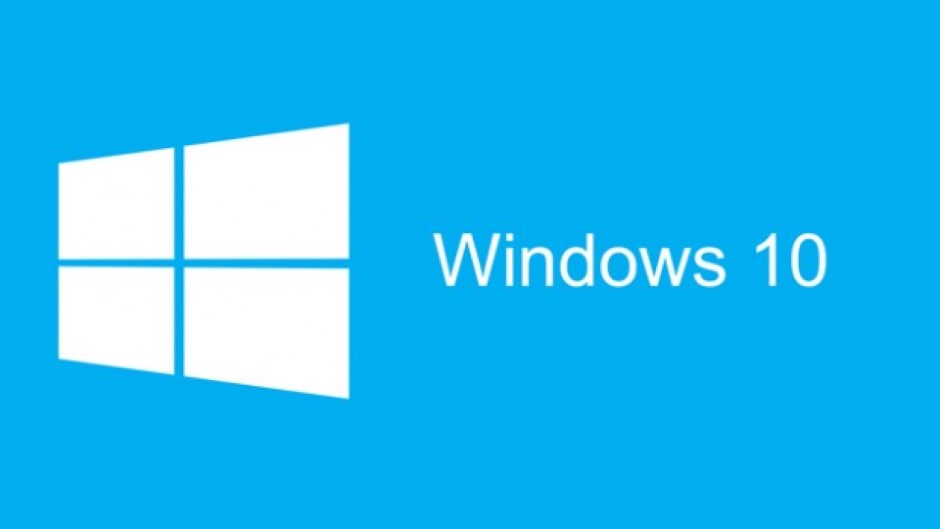
Leave A Comment
You must be logged in to post a comment.